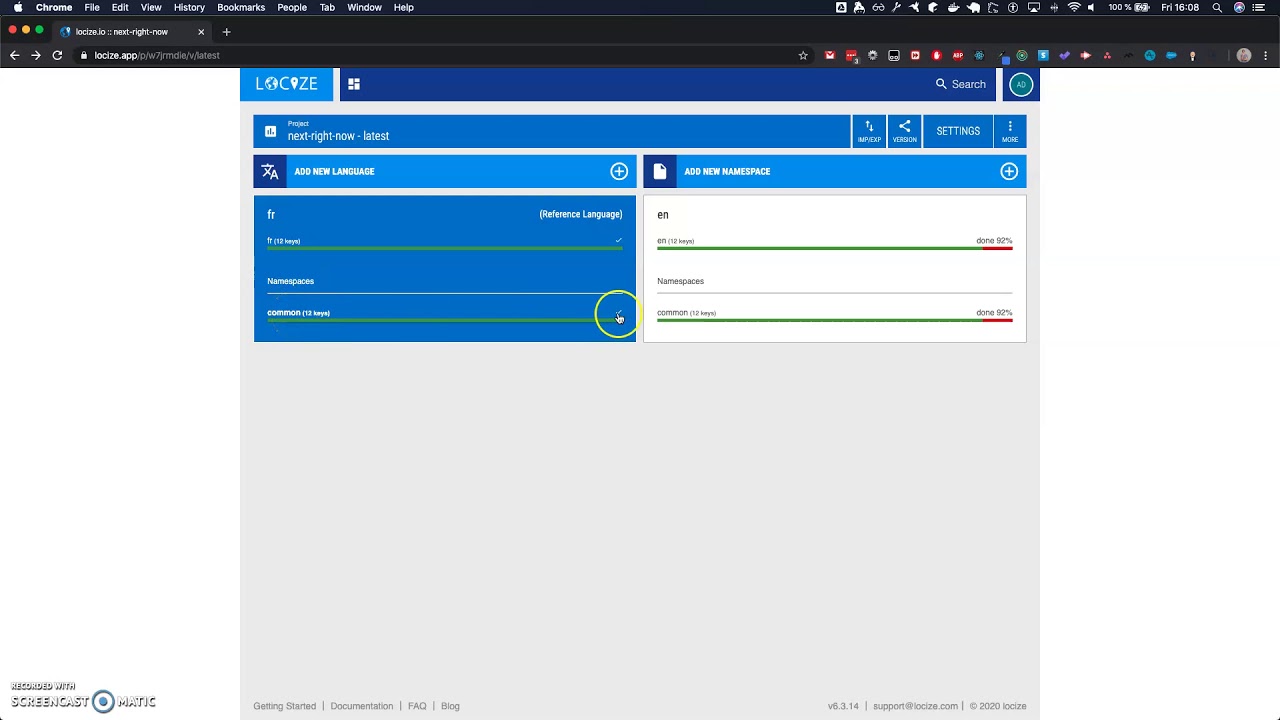How to setup Locize
Guide about how to properly configure Locize.
Table of contents
Creating Locize account
The app will throw an error if the NEXT_PUBLIC_LOCIZE_PROJECT_ID is not valid.
-
Tip: You can skip creating your own Locize account if you use the default
NEXT_PUBLIC_LOCIZE_PROJECT_IDin.env, but note that new keys won’t be created automatically becauseLOCIZE_API_KEYin.envdoesn’t hold a valid value and should be defined in.env.localwith a proper value, instead. - Create a free (2 weeks trial) account on Locize
- Make sure to keep
i18n format: i18next/locizify(by default) - Make sure to select
publish format: json nested - Add French and English languages (french is required for the demo to work properly)
- Add a
commonnamespace (and remove the defaultlatestnamespace) - (Optional) Update the
src/utils/i18nextLocize.ts:referenceLng(set tofrfor the demo), you can leave it tofrif you created a French version in Locize - (Optional) Add a
productionversion, you won’t need it if you don’t deploy to production- Set the
Cache-Control max-ageheader value (ex:86400) for theproductionversion (performances + cost optimizations)
- Set the
- Copy the
Project IdandAPI Keyfrom the Locize settings page to the.envand.env.local(NEXT_PUBLIC_LOCIZE_PROJECT_IDandLOCIZE_API_KEY, respectively)- The
NEXT_PUBLIC_LOCIZE_PROJECT_IDis required for the app to fetch the translations - The
LOCIZE_API_KEYis required for the app to automatically create missing keys to Locize, when working locally (Seesrc/utils/i18nextLocize.ts:saveMissingoption) This key is sensitive and must not be shared publicly, as it would allow anyone to update your translations through the API. (it’s not injected in the DOM when not working locally, so you’re safe for now) It is strongly recommended storing it into.env.localinstead of.env, to avoid tracking it by Git.
- The
- If you have already configured Vercel, and if you want to deploy your app online, you must also configure Vercel secrets
vercel secrets add nrn-locize-project-id YOUR_PROJECT_IDvercel secrets add nrn-locize-api-key YOUR_API_KEY
That’s it! Your Locize project is setup and ready to use!
Locize configuration video tutorial (12 minutes)
This video explains how to create a Locize account and configure versions, languages, namespaces, Caching and how to release new versions to production
Additional i18n/Locize documentation
react-i18next:- Official i18next documentation